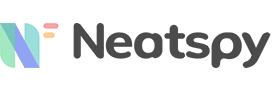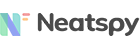There are several ways to track a phone and know its exact location. It’s, however, easier to track your cellphone than someone else’s device since there are more procedures needed for the latter.
If you want to track a phone that isn’t yours, for various reasons, it calls for a reliable solution. What you use should tell the precise location via GPS (Global Positioning System), among other things.
So, do you want to know how to put a tracker on someone’s phone? How about checking on Neatspy monitoring solution? It’s an app that works in both Android and iOS. It can, therefore, track more devices and help you out in finding in case they are stolen.
Apart from getting the targeted phone location, it also allows you to access the stored data in the device. To help you in tracking phones and tablets, read the guideline below. You will see how Neatspy can be helpful in remote tracking without the target’s knowledge.
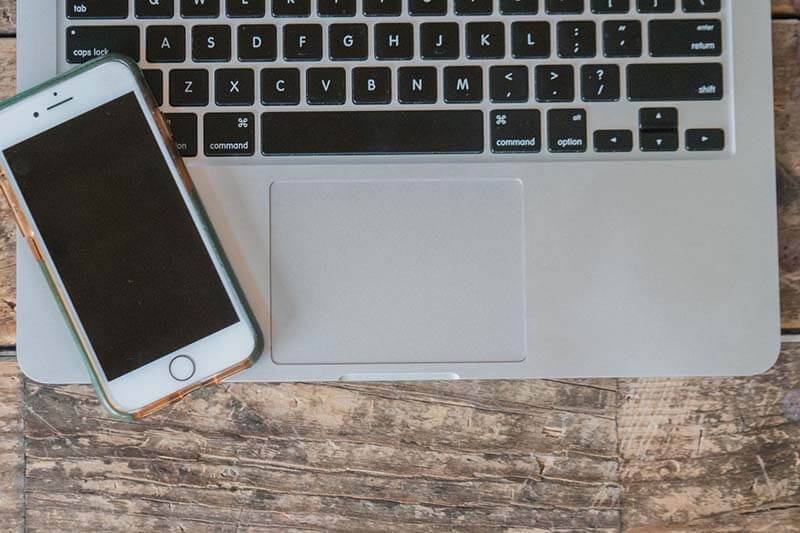
Part 1: How to Install GPS Tracker on Android Phone
Neatspy’s Android app can help you locate both smartphones and Androids. That, of course, includes fetching the stored data such as text messages, calls, social media conversations and more. You need to install it on the device you want to monitor for it to work.
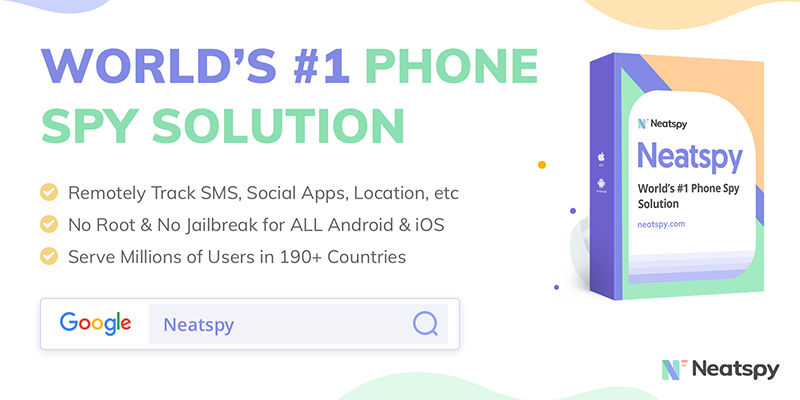
It’s a simple process that only needs your reading skills to understand and do it. No rooting required before installation, which makes it safe to use. Once it’s on the phone, it will reveal the location using GPS data from the phone and the satellites.
You can also choose to view the Wi-Fi connection the phone is connected to get the exact location. Apart from that, you will also see previously visited areas which also include timestamps.
We will show you how to put the tracker on a cell phone and track it. Before you go about installing, you first need to fulfill the requirements below.
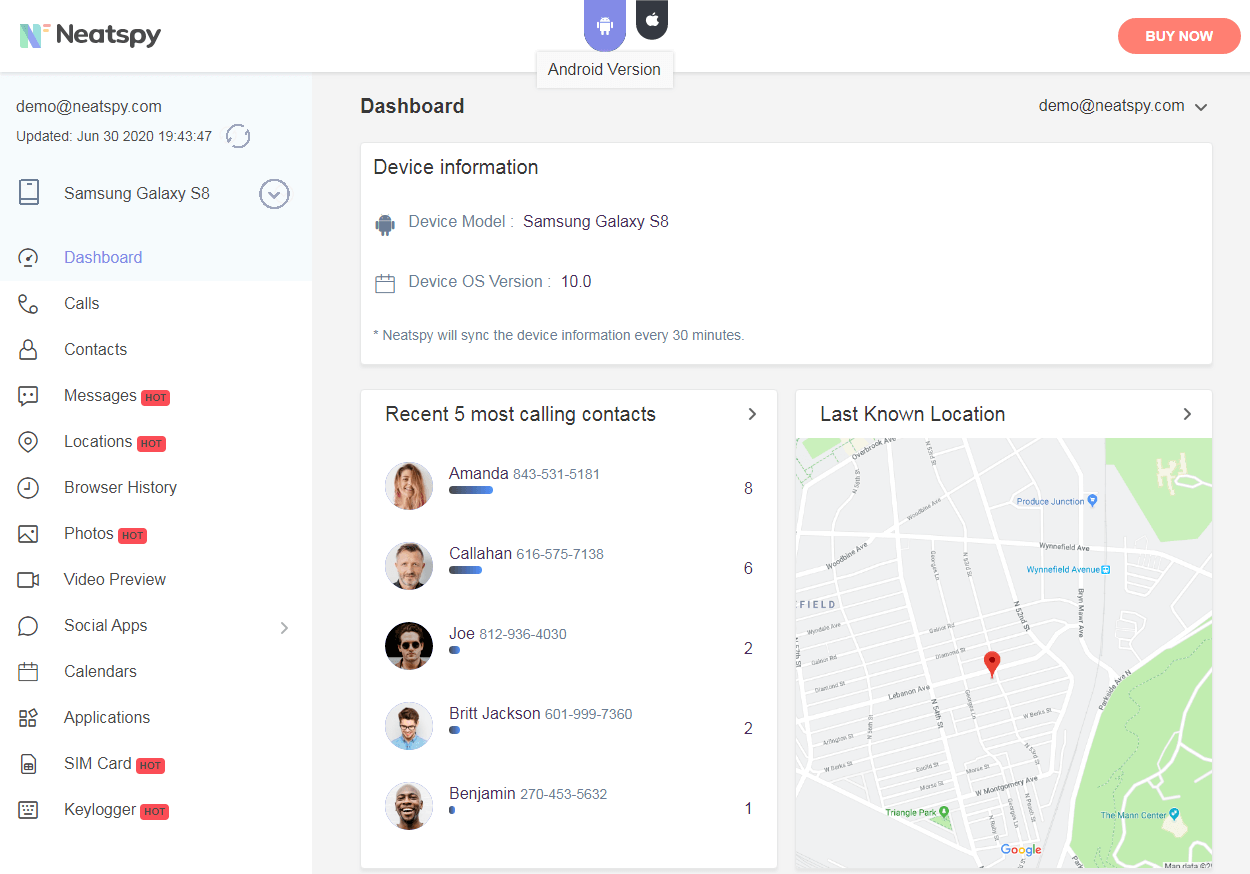
1.1 What You Need Before Installing Neatspy on Android Phones
- First, you need to access the device you want to track physically. This is, however, a onetime thing.
- You need to enable third-party apps installation. You can learn more about that by clicking here.
- The device needs to have Android version 4.0 and above.
- A reliable internet connection.
- A working email
Once you meet all of the above, proceed to the next section to install Neatspy and start tracking. If you want to see how it works before installing, here is the demo link.
1.2 How to Install Neatspy’s GPS Tracker on Android Target Phone
- Go to Neatspy website and register for free to get an account. Fill in your email and a password to continue.
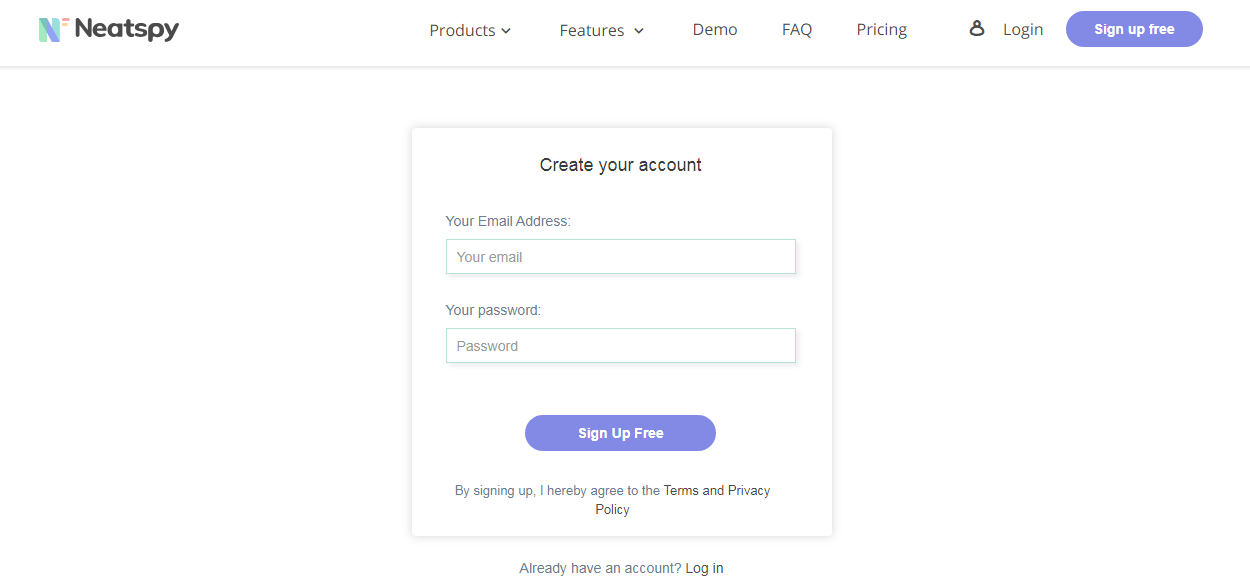
- Proceed to the next step by selecting the Android icon to get the Android app.
- Select your preferred plan and make the payment. You will receive an email confirming your purchase, the installation details and a download link.
- Now, send the download link to the device you want to monitor. Use it there to download Neatspy app.
- After downloading, install the app. You can view more installation details here.
- Before you finish installing, make sure to select the ‘Stealth Mode’ option to hide the app’s icon.
- Once installed the download link disappears.
- Go back to your Neatspy account using another device (preferably a laptop or computer) and log in.
- Wait for the account to synchronize with the device’s storage before seeing the dashboard.
- On the left of the panel, you will see all the features that you can use to access the information remotely.
- On the main dashboard, GPS location loads on the second division of the details side.
- For more information, scroll to navigate to ‘Locations’ on the features list to see the bigger map.
- The GPS feature will show the current location and all the previously visited places. You can check to see if they went to any restricted areas.
If you need to get alerts when the target goes to no-go-zones, you can use the Geofencing feature. It allows you to set restricted areas and get notifications when they cross the line.
The information keeps updating so you can always know where the target is by just visiting your account.
Part 2: How to Put a Tracker on an iPhone
You can also use Neatspy to track iOS devices, which include iPhones and iPads. The approach is, however, different from what you just read about Android.
First, there is no installation required here. You only need the iCloud credentials of the targeted device and make sure the two-step verification is disabled. Just like in Android, you don’t need to jailbreak the phone/tablet for you to track it.
Everything is set up on the account. The panel will rely on the iCloud data back up to get you all the details. For the GPS, it will track the GPS location of the phone. Neatspy also uses the Wi-Fi connection on the device to tell the precise location.
Generally, you will get the same GPS results like in Android. The only difference here is the path you take to get started.
2.1 Requirements
- The iCloud credentials of the Apple device you want to monitor
- Make sure that the two-step verification is disabled in the device
- A valid email address
- Reliable internet connection
- Make sure that the iOS version is 7.0 or above
Once you have the above ready, it’s time to go through the setting up process. You can view how it works here first before proceeding.
2.2 Installing Neatspy’s GPS Tracker on iOS Phone/Tablet
- Visit Neatspy’s main website and register to get an account.
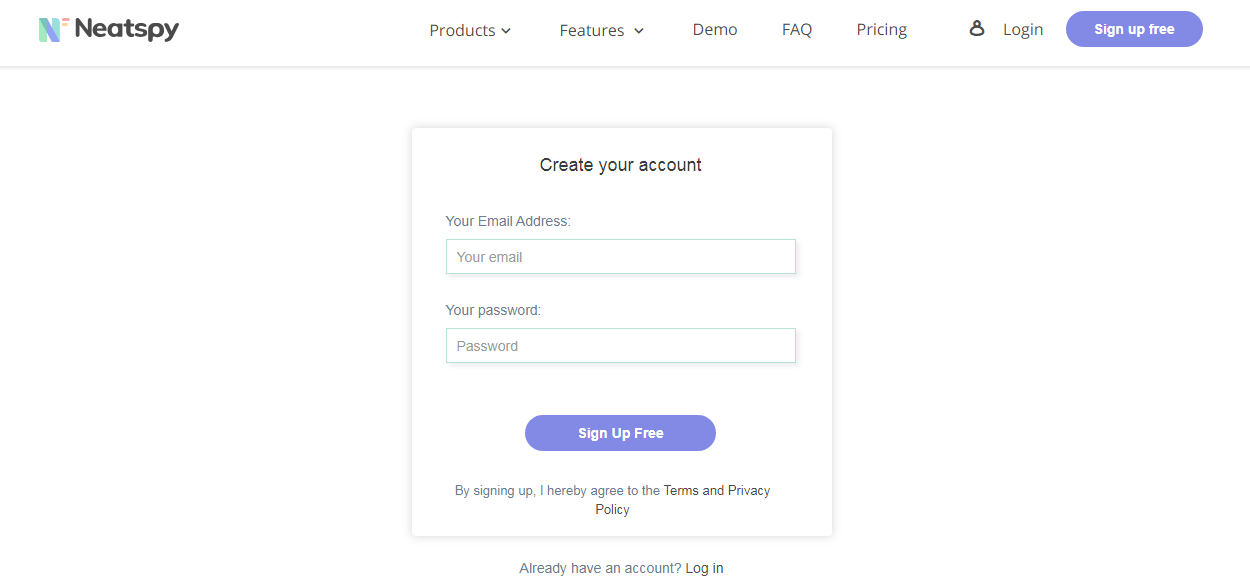
- Choose the iOS (Apple) icon to get the service and continue to the next step.
- Select your preferred plan and receive a confirmation email. If you need to know more about setting up, click here.
- Go back to your account, and provide the device’s information. Once you fill in the relevant details, click ‘PROCEED.’
- After verifying the iCloud entry details, click on ‘VERIFY’ and then go to the next step to select the device.
- If the target has only one device, select it to proceed. If there is more than one device, choose the one you want to monitor and continue.
- Finish the set up by clicking on the start button. Wait for account to sync with the iCloud before accessing the dashboard.
- You will see the GPS location details on the main dashboard.
- For more GPS location info, go to the ‘Locations’ feature on the left. Click on it to see the exact location and other details.
- You can also view the previously visited places via the collected GPS data.
If you want to introduce restricted zones and get alerts when they visit them, you can do so via Geofencing.
Why Should Trust Neatspy’s Phone Tracker?
- It shows you the exact location using either GPS data or the Wi-Fi connection used on the target device.
- You can also set restricted zones and get alerts when the areas are visited.
- In Android, the installation takes less than 5 minutes with a stable internet connection.
- In iOS, no installation is required. You only need the iCloud details to get started.
- It operates in stealth mode in both platforms.
- It needs only less than 2MB memory space in Android targets.
- Does not consume the battery when syncing the information.
- No need to root/jailbreak the device before using Neatspy.
- It’s a trusted application with millions of users in more than 190 countries.
As we conclude, Neatspy will help you gather more information apart from locating the phone’s location. It’s, therefore, a useful tool that tracks the target’s movements and also tells you what they are up to.
We hope the information above clearly shows you how to put the tracker on someone’s phone. You can use it remotely without the target’s knowledge. It will also help you track the phone in case it’s stolen or lost.