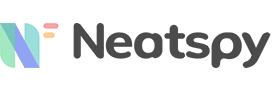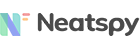We live in a small, connected world – sometimes too small and connected. It’s hard to drop off the grid if you need privacy. Your location is constantly being tracked and shared. Everyone knows where you are by default, 24/7.
To make it worse, there are spy apps or spyware made expressly for the purpose of tracking your every move. If you’re a victim of such an app, someone out there is being “Big Brother”.
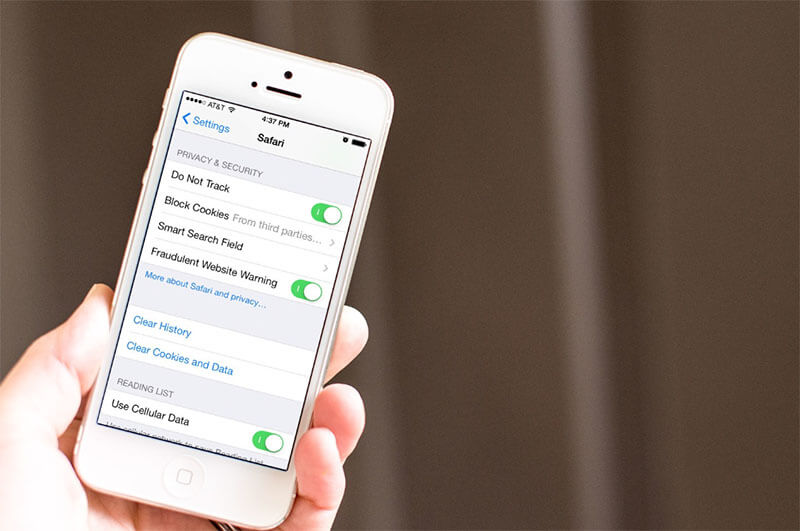
You might wonder how you could block your phone from being tracked. After all, you want – and deserve – your privacy. There are multiple methods to block your phone from being tracked. We deep dive into them here:
Part 1: How to Stop Someone from Tracking Your iPhone
Own an iPhone? Your iPhone tracks your location in various ways by default. Here’s how to turn them off:
1. Turn off Significant Locations
Your iPhone keeps track of the places you visit frequently. This information is used to help you navigate through traffic better, among other things. But it’s invasive. You might want to turn this feature off.
How do you turn off Significant Locations? Follow these steps:
- Go to Settings> Privacy > Location Services > System Services > Significant Locations.
- Slide off Significant Locations
- Tap Clear History
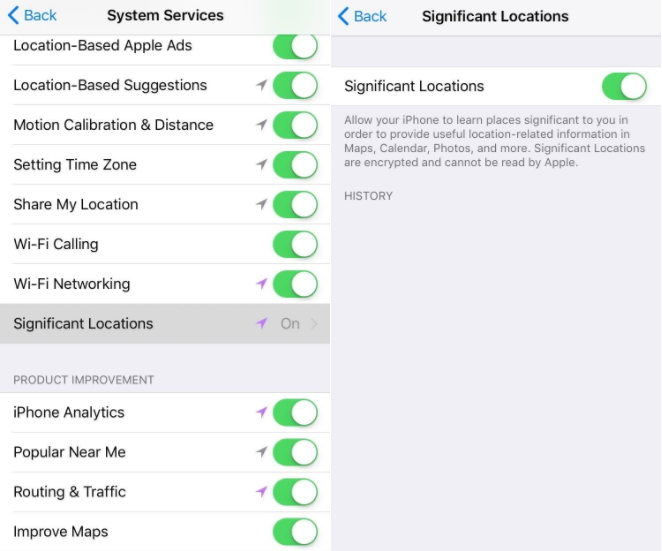
This will both stop Apple from tracking you and wipe your location history clean.
Also Read: How to Tell If Your Cell Phone Is Being Tracked Tapped or Monitored by Spy Software
2. Turn off Parked Location
Did you know your iPhone knows where you parked your car? It keeps track of the parking spot to help you find it again. This feature is useful, but it also compromises your privacy. Here’s how you can turn it off:
- Go to Settings> Maps
- Scroll down and find Show Parked Location
- Slide it off
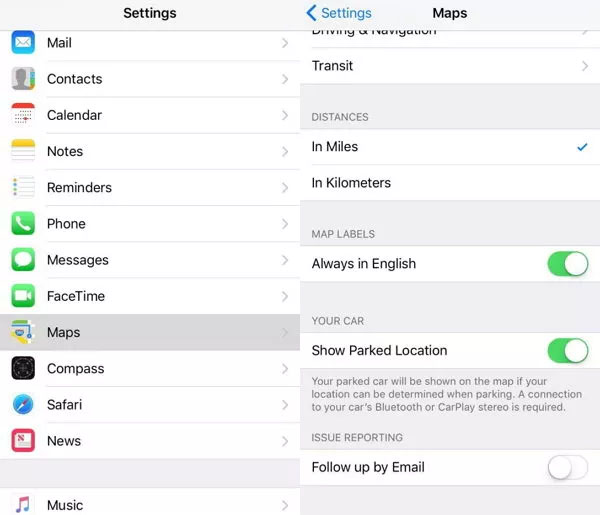
Note that Parked Location only works if your car has Bluetooth or a Car Stereo to connect to your phone. If it doesn’t, you don’t need to toggle off this feature.
3. Disable Location-Based Alerts, Apple Ads, & Suggestions
Apple sends you ads, alerts, and app download suggestions based on your present location. Again, while this is a useful feature, it’s also invasive. Your location information could possibly be shared with a malicious third party.
You can disable Location-Based Alerts, Apple Ads, and Suggestions in System Services. Follow these steps:
- Navigate to Settings> Privacy > Location Services > System Services
- Turn off the three aforementioned services
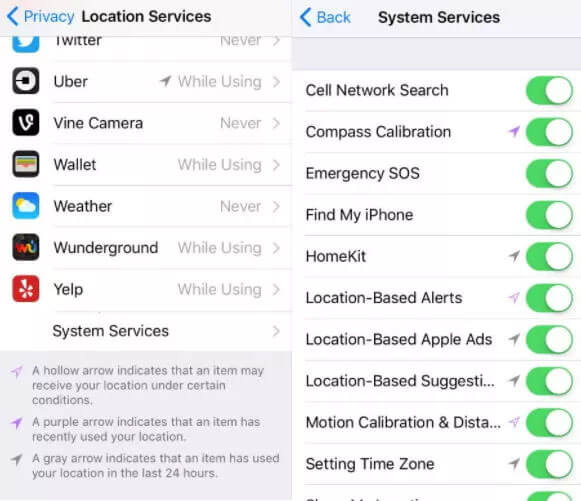
4. Disable iPhone Location Tracking individually for apps
Finally, individual third-party apps are allowed to track your location. You can control which app has access to your location and which doesn’t. You can also prevent all your installed apps from accessing your location.
To disable iPhone Location Tracking for individual apps, follow these steps:
- Go to settings> Privacy > Location Services
- Tap the app you don’t want tracking your location
- Tap on “Never”.
It’s a good idea to choose the “While Using the App” setting for most apps. This not only prevents them from tracking you 24/7 but also helps conserve your battery.
Part 2: How to Stop Someone from Tracking Your Phone (Android)
Do you own an Android device? Google and its many affiliates know where you are right now. Here’s how to give it the slip:
1. Turn Off Location Sharing for Google Maps
Google tracks your location via Google Maps by default. It will “anonymously” store the exact coordinates of your location periodically. This information is used to improve Google’s products and services.
You might trust Google and be okay with this. But if you don’t want Google to have access to your location 24/7, here is how to turn the feature off:
- Go to Settings > Location Settings
- Tap the “Location History is on” option
- Switch it to Off
You can also disable the Google tracking feature from Google Maps. Note that if you lose your phone in the future, Google won’t be able to help you trace it without the Location History.
2. Turn Off Wi-Fi Scanning
Did you know Android allows apps to scan for Wi-Fi even if Wi-Fi is turned off currently? With this feature, Google attempts to provide you with a better service. Your location is always accessible, though.
Here is how to turn off Wi-Fi scanning:
- Go to Settings > Google
- Scroll down and tap on Location
- Choose Scanning
- Turn off Wi-Fi scanning (and Bluetooth scanning)
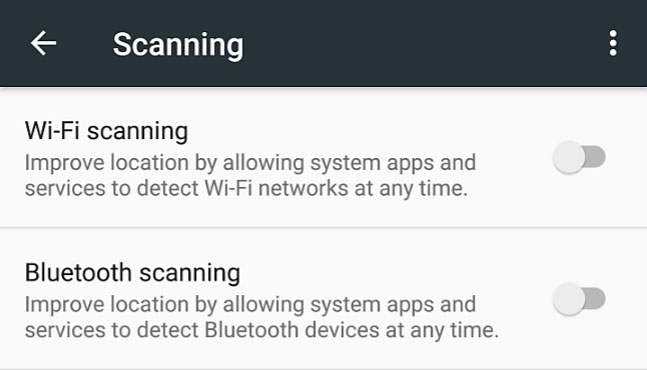
3. Disable Location Sharing for Individual apps
Apps besides Google may have access to your current location. You can set individual app location permissions. Here’s how to control which app has access to your location:
- Go to Settings > Apps & Notifications
- Find App Permissions > Location
- Choose which apps get access to your current location.
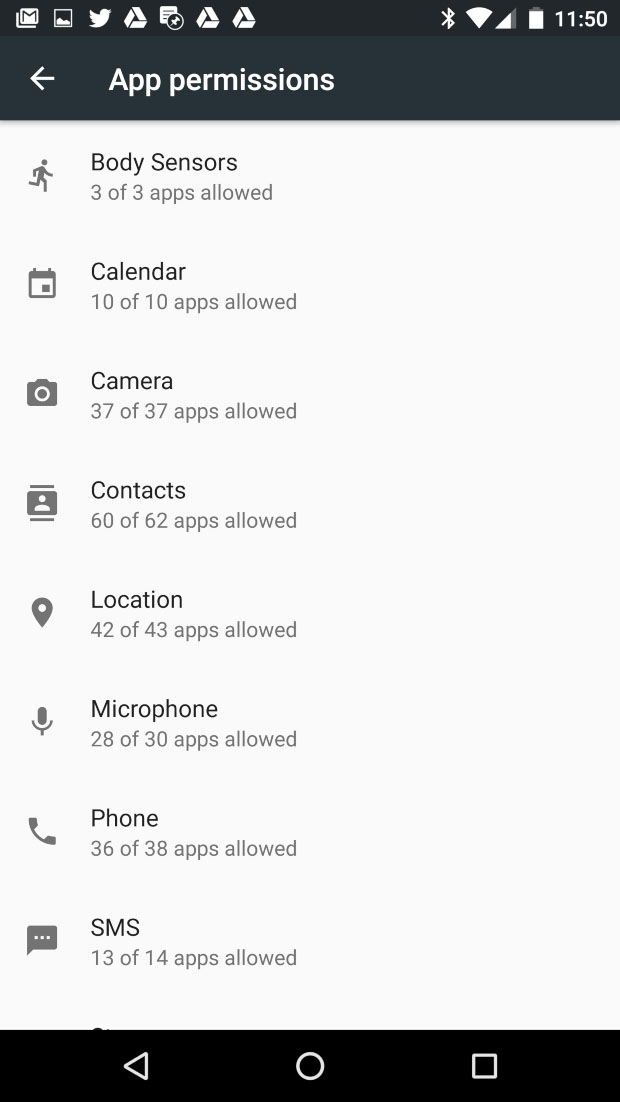
Note that, depending on your Android OS firmware, the location sharing settings mentioned above may elsewhere.
Part 3: How to Block My Phone from Being Tracked
As you may have gathered, blocking access to your phone’s current location may disable several crucial and sometimes useful services. But if you want to block your phone from being tracked altogether, here are some ways to do so:
1. Turn off Location Services
You can toggle off Location Services on both Android and iOS. This will prevent every installed app on your phone from accessing your location. Note that it will also turn off some location-based system services.
To turn off location services on iOS phones, follow these steps:
- Go to Settings > Privacy
- Tap on Location Services
- Turn off the Location Services slider
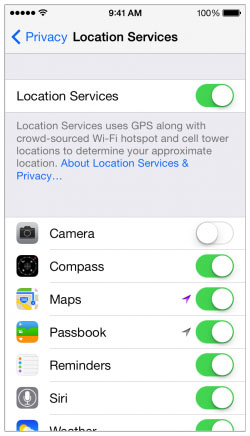
To turn off location services on Android, follow these steps:
- Open the app drawer and tap Settings
- Tap Location > Google Location Settings
- Turn off the Location slider at the top
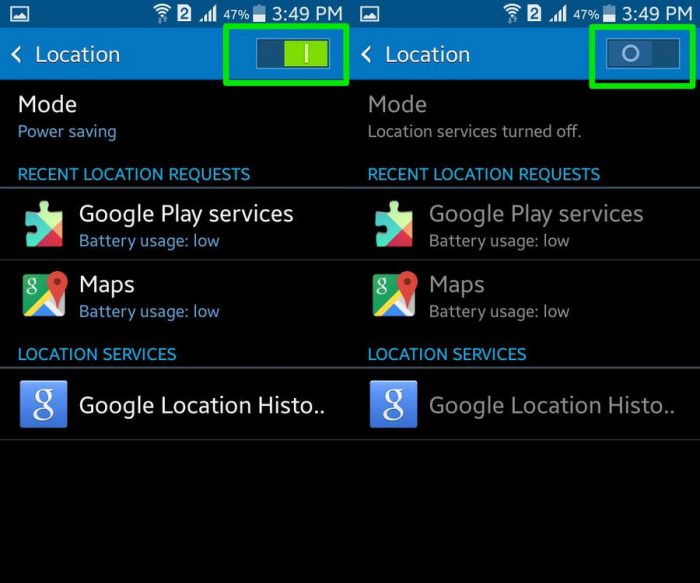
2. Turn on Airplane Mode
Did you know your carrier tracks your location too? One of the easiest ways to prevent anyone from seeing your current location is to turn on Airplane mode. This disables your WiFi, cellular service, NFC, and Bluetooth.
- To disable Airplane mode on either Android or iOS, bring up the control panel by swiping (up or down) and tap the airplane icon.
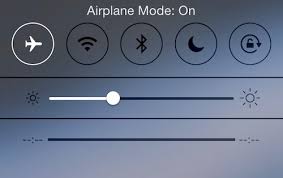
Without WiFi, radio antenna, NFC, and Bluetooth, your phone becomes exponentially harder to track. But Airplane mode doesn’t turn off the phone’s GPS. Your phone is still traceable via GPS, which itself works via satellite relay.
3. Last Resort: Remove the Battery
Is there a surefire way of preventing your phone from being tracked? Yes, there is, but you’re not going to like it. All you have to do is turn off your phone and remove the battery. This is the only guaranteed way to prevent phone tracking.
Why do you need to remove the battery? Your phone is essentially on sleeper mode when turned off. Some agencies/devices could still track and communicate with your phone. The American NSA is infamous for doing this.
Needless to say, without the battery, you can’t exactly use your phone. But this makes for an effective stopgap emergency solution. If you’re worried a hacker is tracking you right now, just pull the plug on your device.
Part 4: How to Stop Sharing Location on iPhone Without Them Knowing
Apple’s “Share My Location” feature is nifty and convenient. It shows your family and friends where you are at currently. Thanks to the feature, it’s easy to co-ordinate meet-up locations and to locate your friends in a crowd.
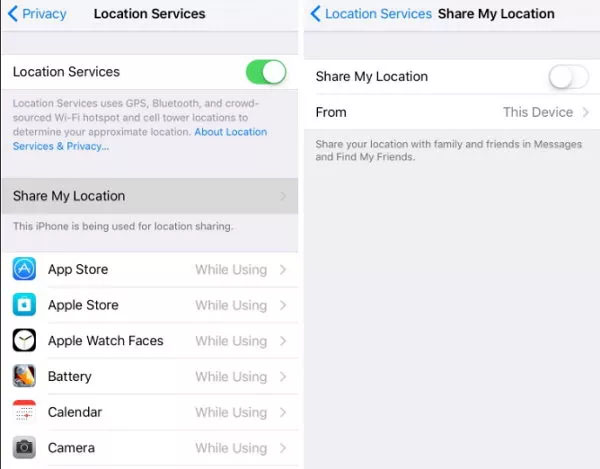
Sometimes, though, you don’t want your friends to know where you are at. If you’re avoiding someone, it’s a dead giveaway. If you turn off the “Share My Location” option, the person you’re trying to avoid receives a notification.
Is there a way to stop sharing your location on iPhone without people knowing? Yes, there is – provided you have two Apple devices at your disposal.
Log in to your second Apple device and make it your primary device. Then, turn on the “Share My Location” feature on it (Settings > Privacy > Share My Location). For the final step, leave the primary device behind at home!
The primary device, the one you left at home, will keep showing your friends and family you’re at home. You can take your secondary device with you – no one will know where you are at currently.
Conclusion
You can stop apps from tracking you by turning off location services. By turning on Airplane mode, you can block location access. The only guaranteed way to prevent anyone from tracking you is to remove the battery from your phone.